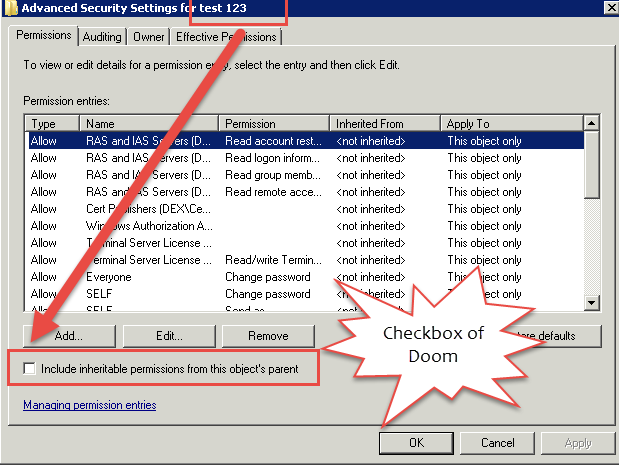Many of the Exchange Admins might already be familiar with the dreaded checkbox of doom, which causes issues with move request and Mobile devices. Post by MVP Tony Redmond here explains this in detail.
Now what if the Exchange Trusted Subsystem doesn't have permissions on the AD User to create those Objects , all hell is let loose. This was the case I was tackling recently and searching each User in the Directory which had this checkbox of doom unchecked manually is not feasible (am lazy).
Using Active Directory PowerShell Module :
So the logic of searching for Non protected accounts having the CheckBox of Doom unchecked is below:
Property named AdminCount should be equal to 0 (zero) or should not be set on the ADUser.
AreAccessRulesProtected property should be set to False for the NTSecurityDescriptor on the ADUser
I have 2 accounts to demonstrate this scenario: DexterPOSH (Domain Admin) & another test account named test123
Note that AreAccessRulesProtected property is set to True which means that the Inheritance is blocked for the User as seen in the below screenshot.
Now let's write PowerShell code snippet which will again check this box for test123 user.
One of they ways is already shown in the post here, but I tried a different way using the PSProvider for ActiveDirectory :) (many ways to skin the cat ).
Nothing fancy but used Get-ACL & Set-ACL to modify the permissions.
Below it is in action :
Now one can verify the changes in the AD Users & Computers console.
This can easily be scripted using either the AD PowerShell Module or using ADSI (check out the below links).
Happy Scripting!
Resources :
CheckBox of Doom
http://enterpriseit.co/microsoft-exchange/checkbox-of-doom/
Issues With AdminSDholder
https://social.technet.microsoft.com/Forums/en-US/269e0ab2-6e65-4001-abcb-3c89f6f938fd/issues-with-adminsdholder?forum=winserverDS
Scenario & the Problem at hand :
When a User connects to the Exchange Server using his Mobile device, then after the authentication the Exchange Trusted Subsystem creates msExchActiveSyncDevices Objects for the User. This will be evident from the below screenshot for one of the User in ADSI edit.Now what if the Exchange Trusted Subsystem doesn't have permissions on the AD User to create those Objects , all hell is let loose. This was the case I was tackling recently and searching each User in the Directory which had this checkbox of doom unchecked manually is not feasible (am lazy).
Exploration :
This lead me to try out various ways in which I could hunt for the User Accounts (not the protected ones) which had this check box of Doom unmarked.Using Active Directory PowerShell Module :
PS C:\> Get-ADUser -Identity dexterposh -Properties NTSecurityDescriptor,Admincount
Admincount : 1
DistinguishedName : CN=DexterPOSH,OU=ExchangeUsers,DC=dex,DC=com
Enabled : True
GivenName : dexter
Name : DexterPOSH
NTSecurityDescriptor : System.DirectoryServices.ActiveDirectorySecurity
ObjectClass : user
ObjectGUID : e43a0d6a-52ae-4f3a-99f2-26668a5c4f5f
SamAccountName : DexterPOSH
SID : S-1-5-21-3807823927-4164601362-1794616738-500
Surname :
UserPrincipalName : DexterPOSH@dex.com
So the logic of searching for Non protected accounts having the CheckBox of Doom unchecked is below:
PS C:\> 'dexterposh','test123' | Get-ADUser -Properties NTSecurityDescriptor,Admincount | >>> Select-Object -Property Name,AdminCount,UserPrincipalName,@{L='AreAccessRulesProtected';E={$_.NTSecurityDescriptor.AreAccessRulesProtected} } Name AdminCount UserPrincipalName AreAccessRulesProtected ---- ---------- ----------------- ------------------------ DexterPOSH 1 DexterPOSH@dex.com True test 123 test123@dex.com True
Note that AreAccessRulesProtected property is set to True which means that the Inheritance is blocked for the User as seen in the below screenshot.
Now let's write PowerShell code snippet which will again check this box for test123 user.
One of they ways is already shown in the post here, but I tried a different way using the PSProvider for ActiveDirectory :) (many ways to skin the cat ).
Nothing fancy but used Get-ACL & Set-ACL to modify the permissions.
Below it is in action :
PS AD:\OU=AirWatchTest,OU=ExchangeUsers,DC=dex,DC=com> ls Name ObjectClass DistinguishedName ---- ----------- ----------------- Abdul.Yanwube user CN=Abdul.Yanwube,OU=AirWatchTest,OU=ExchangeUsers,DC=dex,DC=com test 123 user CN=test 123,OU=AirWatchTest,OU=ExchangeUsers,DC=dex,DC=com xyz abc user CN=xyz abc,OU=AirWatchTest,OU=ExchangeUsers,DC=dex,DC=com PS AD:\OU=AirWatchTest,OU=ExchangeUsers,DC=dex,DC=com> $ACL = Get-Acl -Path '.\CN=test 123' PS AD:\OU=AirWatchTest,OU=ExchangeUsers,DC=dex,DC=com> $ACL.SetAccessRuleProtection MemberType : Method OverloadDefinitions : {System.Void SetAccessRuleProtection(bool isProtected, bool preserveInheritance)} TypeNameOfValue : System.Management.Automation.PSMethod Value : System.Void SetAccessRuleProtection(bool isProtected, bool preserveInheritance) Name : SetAccessRuleProtection IsInstance : True PS AD:\OU=AirWatchTest,OU=ExchangeUsers,DC=dex,DC=com> $ACL.SetAccessRuleProtection($False,$true) PS AD:\OU=AirWatchTest,OU=ExchangeUsers,DC=dex,DC=com> Set-Acl -AclObject $ACL -Path '.\CN=test 123' -ver VERBOSE: Performing operation "Set-Acl" on Target "AD:\CN=test 123,OU=AirWatchTest,OU=ExchangeUsers,DC=dex,DC=com". VERBOSE: Performing operation "Set" on Target "CN=test 123,OU=AirWatchTest,OU=ExchangeUsers,DC=dex,DC=com". PS AD:\OU=AirWatchTest,OU=ExchangeUsers,DC=dex,DC=com>
Now one can verify the changes in the AD Users & Computers console.
This can easily be scripted using either the AD PowerShell Module or using ADSI (check out the below links).
Happy Scripting!
Resources :
Exchange 2010 problems due to insufficient access to Active Directory
http://thoughtsofanidlemind.com/2010/10/08/ex2010-insufficient-access/CheckBox of Doom
http://enterpriseit.co/microsoft-exchange/checkbox-of-doom/
enable inheritance on all AD user accounts
http://enterpriseit.co/microsoft-active-directory/enable-inheritance-ad-user-accounts/
Checking For Protected ACLs In Active Directory (using ADSI )
http://blogs.technet.com/b/bill_long/archive/2010/04/13/checking-for-protected-acls-in-active-directory.aspxIssues With AdminSDholder

https://social.technet.microsoft.com/Forums/en-US/269e0ab2-6e65-4001-abcb-3c89f6f938fd/issues-with-adminsdholder?forum=winserverDS