This is the last post on the SCCM 2007 + Automation Series in this blog.
I will share the Script with which I was able to achieve automation of the Query Based Deployments.
So I have a test collection by the name "Deepak test 1" and what I have done is removed all the Query Rules from it to show how the Script works.
So Initially the collection has no Query membership rules, as evident from below screenshot of the Collection Properties in the ConfigMgr07 console:
And below is a count of no of members inside the collection...No members
I will be using the SCCM-Commands PowerShell module for my Script , I did cover some parts of it in previous post
So I will describe the logic quickly.....I have a Function named Add-MachineToSCCMQueryRule which is the Function which will add specified machine name to the Collection (Need to Input Collection ID).
To not screw up exisiting Query MemberShip Rules on a Collection..the function creates a new Query Rule by the name "Dexter_TEST_QueryRule" (you can change that inside the Source).
Note that the above Query Rule is created only the first time and subsequent times the machine names are added to this Query Rule.
So once we have the Query Rule in place...then we get do some text manipulation add the machine name to the Query Expression .
To update the query we have to delete the Old Query Rule and Add the new updated one.....There is not method to updated the QueryRule (only add & remove operations).
The code is very self explanatory and available for download from the Technet Repository
Apart from adding the computernames to the collection Query Rule the Script will refresh the machine policy at the end and check if necessary SMS related services are working on the client.....and try to fix them.
The Query Expression on the Query Rule is of the below format at the beginning (Notice the "null")...You can change that in the Source:
'select SMS_R_SYSTEM.ResourceID,SMS_R_SYSTEM.ResourceType,SMS_R_SYSTEM.Name,SMS_R_SYSTEM.SMSUniqueIdentifier,SMS_R_SYSTEM.ResourceDomainORWorkgroup,SMS_R_SYSTEM.Client from SMS_R_System where SMS_R_System.NetbiosName in ("null")'
The machine names are appended to it at the end. So if machine name "server01" is added to the Query Expression then it would change to:
'select SMS_R_SYSTEM.ResourceID,SMS_R_SYSTEM.ResourceType,SMS_R_SYSTEM.Name,SMS_R_SYSTEM.SMSUniqueIdentifier,SMS_R_SYSTEM.ResourceDomainORWorkgroup,SMS_R_SYSTEM.Client from SMS_R_System where SMS_R_System.NetbiosName in ("null","server01")'
So after getting the function loaded into my session (by dot sourcing) in PowerShell...Below is how you use it
So you just call the Function pass it the SCCM server name , CollectionId and the machine names to be added to your Query Rule.
Note: I choose to hard-code SCCM Server name and the Template of the Query in the Script Source so that I don't have to specify it each time and not to confuse my other colleagues.
So after doing this if you go to the ConfigMgr Console...and select the test collection (you will need to hit F5 to update the view if console is already opened to see the members)
Now see below the Query Rule appears...Voila !!
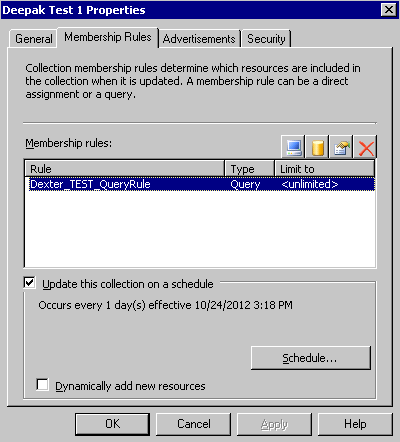
And you can see the count now too:
So this solution makes adding the machine names easy to the collection, thus reducing my job of deploying applications.
To add more awesomeness to the Script ....it will pop-up a warning if the computernames specified don't have a SCCM client installed or SCCM Client not active on them.
I wrote this Script to work in PowerShell v2.
So in future am going to add CIM sessions and a couple of things to it too. Let me know your feedback if any.Download from the Technet Repository
I will share the Script with which I was able to achieve automation of the Query Based Deployments.
Finally using this Script I can Add machine names to the Query Membership Rule in a Collection...thus freeing myself of the GUI clicks needed in ConfigMgr Console.
So I have a test collection by the name "Deepak test 1" and what I have done is removed all the Query Rules from it to show how the Script works.
So Initially the collection has no Query membership rules, as evident from below screenshot of the Collection Properties in the ConfigMgr07 console:
And below is a count of no of members inside the collection...No members
I will be using the SCCM-Commands PowerShell module for my Script , I did cover some parts of it in previous post
So I will describe the logic quickly.....I have a Function named Add-MachineToSCCMQueryRule which is the Function which will add specified machine name to the Collection (Need to Input Collection ID).
To not screw up exisiting Query MemberShip Rules on a Collection..the function creates a new Query Rule by the name "Dexter_TEST_QueryRule" (you can change that inside the Source).
Note that the above Query Rule is created only the first time and subsequent times the machine names are added to this Query Rule.
So once we have the Query Rule in place...then we get do some text manipulation add the machine name to the Query Expression .
To update the query we have to delete the Old Query Rule and Add the new updated one.....There is not method to updated the QueryRule (only add & remove operations).
The code is very self explanatory and available for download from the Technet Repository
Apart from adding the computernames to the collection Query Rule the Script will refresh the machine policy at the end and check if necessary SMS related services are working on the client.....and try to fix them.
The Query Expression on the Query Rule is of the below format at the beginning (Notice the "null")...You can change that in the Source:
'select SMS_R_SYSTEM.ResourceID,SMS_R_SYSTEM.ResourceType,SMS_R_SYSTEM.Name,SMS_R_SYSTEM.SMSUniqueIdentifier,SMS_R_SYSTEM.ResourceDomainORWorkgroup,SMS_R_SYSTEM.Client from SMS_R_System where SMS_R_System.NetbiosName in ("null")'
The machine names are appended to it at the end. So if machine name "server01" is added to the Query Expression then it would change to:
'select SMS_R_SYSTEM.ResourceID,SMS_R_SYSTEM.ResourceType,SMS_R_SYSTEM.Name,SMS_R_SYSTEM.SMSUniqueIdentifier,SMS_R_SYSTEM.ResourceDomainORWorkgroup,SMS_R_SYSTEM.Client from SMS_R_System where SMS_R_System.NetbiosName in ("null","server01")'
So after getting the function loaded into my session (by dot sourcing) in PowerShell...Below is how you use it
PS C:\> Add-MachineToSCCMQueryRule -SCCMServer sdwpsms012 -CollectionId DEX123BD -computername Win7Test01,Win7Test02 -Verbose VERBOSE: Add-MachineToSCCMQueryRule: Starting the function VERBOSE: Add-MachineToSCCMQueryRule: Module SCCM-Commands already imported VERBOSE: Add-MachineToSCCMQueryRule: Successfully connected to the SCCM server VERBOSE: WMI Query: SELECT * FROM SMS_Collection WHERE CollectionID='DEX123BD' VERBOSE: Add-MachineToSCCMQueryRule: Queried the Collection Deepak Test 1 with CollectionId : DEX123BD successfully VERBOSE: Collecting rules for DEX123BD VERBOSE: Add-MachineToSCCMQueryRule: Queried the QueryRules on the Collection successfully VERBOSE: Add-MachineToSCCMQueryRule: Dexter_TEST_QueryRule not found for this collection..creating one VERBOSE: Add-MachineToSCCMQueryRule: Dexter_TEST_QueryRule Created and saved for the Collection VERBOSE: The machine name Win7Test01 is not in the QueryRule.....adding it VERBOSE: Win7Test01 seems to have Client Installed VERBOSE: SCCM Client on the Win7Test01 is Active VERBOSE: The machine name Win7Test02 is not in the QueryRule.....adding it VERBOSE: Win7Test02 seems to have Client Installed VERBOSE: SCCM Client on the Win7Test02 is Active VERBOSE: Taking backup of the QueryExpression to C:\Temp\QueryBackup.txt...just in case VERBOSE: Invoked Method DeleteMembershipRule on the Collection VERBOSE: Invoked Method RequestRefresh on the Collection VERBOSE: Invoked Method AddMembershipRule on the Collection VERBOSE: Invoked Method RequestRefresh on the Collection SCCMClient : Yes Action : Added Computername : Win7Test01 QueryRuleName : Dexter_TEST_QueryRule CollectionId : DEX123BD CollectionName : Deepak Test 1 SCCMClient_Active : Yes SCCMClient : Yes Action : Added Computername : Win7Test02 QueryRuleName : Dexter_TEST_QueryRule CollectionId : DEX123BD CollectionName : Deepak Test 1 SCCMClient_Active : Yes VERBOSE: Add-MachineToSCCMQueryRule: All the machines added..now doing post advertisement tasks VERBOSE: Win7Test01 --> is online doing Policy Refresh and Service Check VERBOSE: Invoke-SCCMServiceCheck_Fix : Win7Test01 --> Automatic Updates Service Checked VERBOSE: Invoke-SCCMServiceCheck_Fix : Win7Test01 --> Windows Management Service Checked VERBOSE: Invoke-SCCMServiceCheck_Fix : Win7Test01 --> Remote Registry Service Checked VERBOSE: Invoke-SCCMServiceCheck_Fix : Win7Test01 --> SMS Agent Host Service Checked VERBOSE: Invoke-SCCMServiceCheck_Fix : Win7Test01 --> BITS service Checked VERBOSE: Invoke-MachinePolicyRefresh: Win7Test01 --> Machine Policy refreshed :) VERBOSE: Win7Test02 --> is online doing Policy Refresh and Service Check VERBOSE: Invoke-SCCMServiceCheck_Fix : Win7Test02 --> Automatic Updates Service Checked VERBOSE: Invoke-SCCMServiceCheck_Fix : Win7Test02 --> Windows Management Service Checked VERBOSE: Invoke-SCCMServiceCheck_Fix : Win7Test02 --> Remote Registry Service Checked VERBOSE: Invoke-SCCMServiceCheck_Fix : Win7Test02 --> SMS Agent Host Service Checked VERBOSE: Invoke-SCCMServiceCheck_Fix : Win7Test02 --> BITS service Checked VERBOSE: Invoke-MachinePolicyRefresh: Win7Test02 --> Machine Policy refreshed :) VERBOSE: Add-MachineToSCCMQueryRule: Ending the function
So you just call the Function pass it the SCCM server name , CollectionId and the machine names to be added to your Query Rule.
Note: I choose to hard-code SCCM Server name and the Template of the Query in the Script Source so that I don't have to specify it each time and not to confuse my other colleagues.
Now see below the Query Rule appears...Voila !!
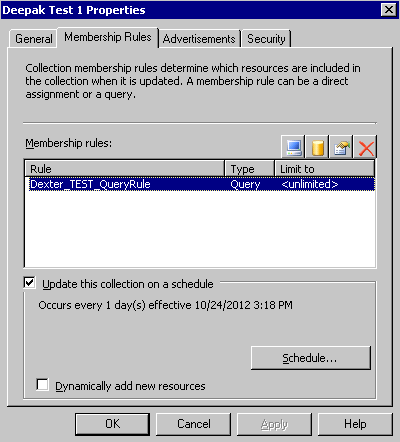
And you can see the count now too:
So this solution makes adding the machine names easy to the collection, thus reducing my job of deploying applications.
To add more awesomeness to the Script ....it will pop-up a warning if the computernames specified don't have a SCCM client installed or SCCM Client not active on them.
I wrote this Script to work in PowerShell v2.
So in future am going to add CIM sessions and a couple of things to it too. Let me know your feedback if any.Download from the Technet Repository



