This post will quickly cover on how to start using PowerShell with ConfigMgr. It's good to see that ConfigMgr Admins are finally embracing the Shell :)
Planning to have one of these getting started hangouts for PowerShell Bangalore User Group (@PSBUG) in near future.
Planning to have one of these getting started hangouts for PowerShell Bangalore User Group (@PSBUG) in near future.
There are essentially two routes:
- Using ConfigurationManager Cmdlets
- Using WMI/CIM (next post probably)
Using ConfigurationManager Cmdlets
ConfigMgr starting from 2012 SP1 has got the official PowerShell support, which means when you install the ConfigMgr console on a machine then you will get a PowerShell Module along with it in the below location :
<drive>\Program Files (x86)\Microsoft Configuration Manager\AdminConsole\bin
Don't worry you don't have to remember this. There is an environment variable SMS_ADMIN_UI_PATH which holds this piece of information for you (Note the path we need is till bin folder only )
The best way to get the CM cmdlets (the cmdlets are prefixed with CM) is to open the the ConfigMgr Console and click on the top left "Connect via Windows PowerShell"
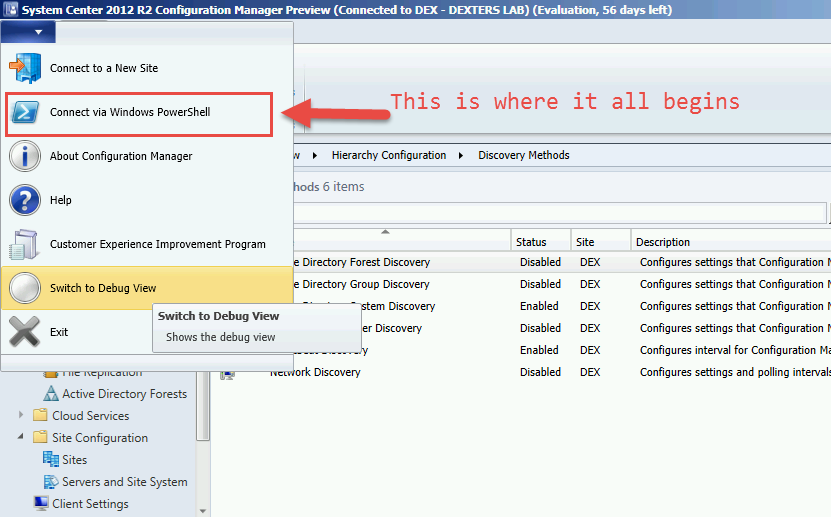
After that you should get a prompt like below if you are doing this the first time:
Accepting the above creates MRU key for the User , see below is the MRU key created for me :
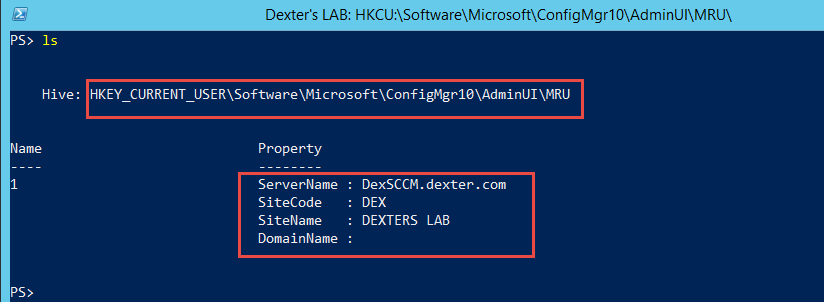
After the first run (trusting the Code Signing Cert from MSFT) one can use the normal PowerShell console to load the Module in below way :
Now this has been fixed in ConfigMgr 2012 R2 CU1 . Read this question at Technet for more details.
One can also install the certificate for the local machine (for different Automation scenarios) using the below PowerShell function by Tore Groneng
Now the whole CM Cmdlets are there for you to explore. All the PowerShell concepts apply here with only gotcha --> one has to Set the present location to the CMSite Drive before using the CM cmdlets .
In the next post will cover on how to use PowerShell & WMI (ConfigMgr Context)
Below is an animated GIF to show this in action:
Resources :
ConfigMgr Scripting With PowerShell Module - Tore Groneng
http://asaconsultant.blogspot.no/2014/05/configmgr-scripting-with-powershell.html
How to Use Scripts with ConfigMgr PowerShell cmdlets - David O'Brien
http://www.david-obrien.net/2014/05/22/use-scripts-configmgr-powershell-cmdlets/#
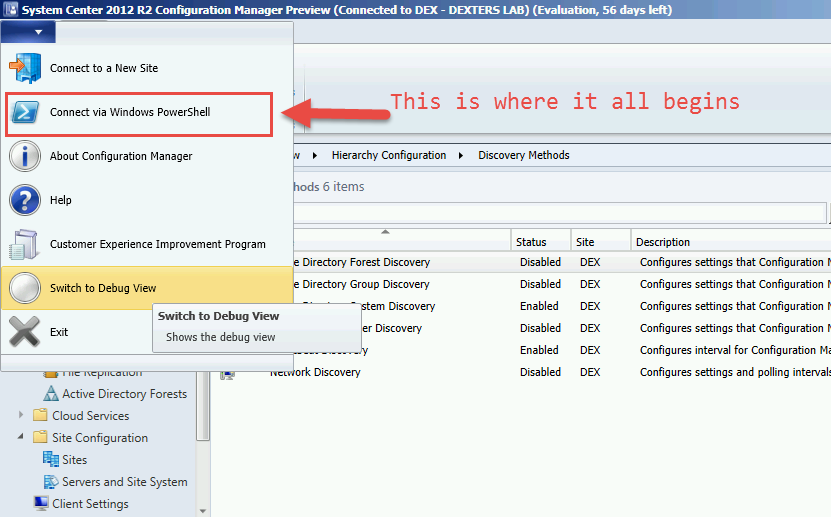
After that you should get a prompt like below if you are doing this the first time:
Select "A" (Always Run) to trust the MSFT Code Signing Cert for the User.
Accepting the above creates MRU key for the User , see below is the MRU key created for me :
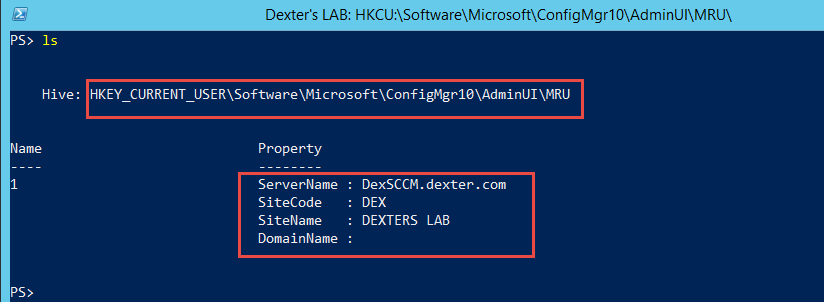
After the first run (trusting the Code Signing Cert from MSFT) one can use the normal PowerShell console to load the Module in below way :
001
002 003 |
#Load the ConfigurationManager Module
Import-Module -Name "$(split-path $Env:SMS_ADMIN_UI_PATH)\ConfigurationManager.psd1" |
Now this has been fixed in ConfigMgr 2012 R2 CU1 . Read this question at Technet for more details.
One can also install the certificate for the local machine (for different Automation scenarios) using the below PowerShell function by Tore Groneng
001
002 003 004 005 006 007 008 009 010 011 012 013 014 015 016 017 018 019 020 021 022 023 024 025 026 027 028 029 030 031 032 033 034 |
function Import-SCCMmoduleCert
{ <# .Synopsis Imports the signed certificate used in the SCCM module into the certificate store on the local computer .DESCRIPTION Requires administrative privileges to run. Run the function as the user that will have the cert imported. The function accepts no parameters and does not return any output. .EXAMPLE Import-SCCMmoduleCert .NOTES Created by Tore Groneng @ToreGroneng Tore.Groneng@gmail.com #> [CmdletBinding()] [OutputType([int])] Param() Write-verbose "Start $($MyInvocation.MyCommand.Name)" $sccmModulePath = "$(Split-Path $env:SMS_ADMIN_UI_PATH -Parent)\ConfigurationManager.psd1" Write-Verbose "Module path is $sccmModulePath, getting cert" $cert = Get-AuthenticodeSignature -FilePath "$sccmModulePath" -ErrorAction SilentlyContinue Write-Verbose "Creating a store object for LocalMachine\TrustedPublisher" $store = new-object System.Security.Cryptography.X509Certificates.X509Store("TrustedPublisher","LocalMachine") $store.Open("MaxAllowed") Write-Verbose "Adding cert to store" $store.Add($cert.SignerCertificate) $store.Close() Write-Verbose "Done" } |
Now the whole CM Cmdlets are there for you to explore. All the PowerShell concepts apply here with only gotcha --> one has to Set the present location to the CMSite Drive before using the CM cmdlets .
In the next post will cover on how to use PowerShell & WMI (ConfigMgr Context)
Below is an animated GIF to show this in action:
Resources :
ConfigMgr Scripting With PowerShell Module - Tore Groneng
http://asaconsultant.blogspot.no/2014/05/configmgr-scripting-with-powershell.html
How to Use Scripts with ConfigMgr PowerShell cmdlets - David O'Brien
http://www.david-obrien.net/2014/05/22/use-scripts-configmgr-powershell-cmdlets/#



