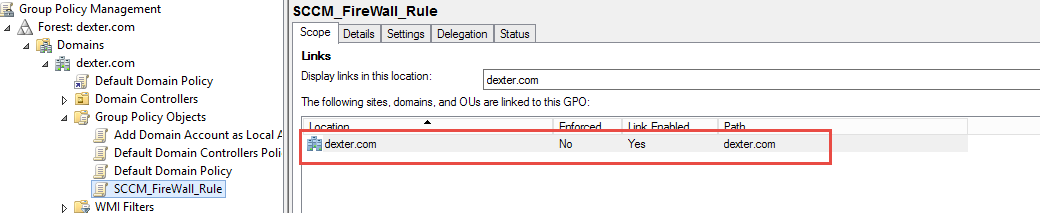Recently decided to embark on this little adventure of mine...where I will setup my SCCM 2012 R2 Lab and try doing most of things using PowerShell.
I know this is ambitious and might take longer (even longer to blog about it)......But that hasn't stopped me in past. I am sure I will learn a lot in the process.
So for this post it is the installation am focussing on and I am following the Windows-Noob Guide here.
Steps which I won't be doing using PowerShell will be mentioned.
My LAB :
1. DexterDC -- Domain Controller [Domain name - Dexter.com] (server 2012 R2)
2. DexSCCM -- Machine where SCCM will be installed (Server 2008 R2)
3. DexClient -- Windows 7 Client
To make my Quest easy, I have enabled PSRemoting in the Domain using GPO.
* SMSadmin, a domain user
* Testuser, a domain user
* Testuser2, a domain user
* Testuser3, a domain user
* DomJoin, a domain user,(for joining computers to the domain)
* ReportsUser, a domain user for reporting services.
* ClientInstall, a domain user used when installing the Configuration Manager Client for Client Push. This user must be a local administrator on computers you want to install the Configuration Manager Client.
* SCCMNAA, a domain user, (Network Access Account) used during OSD
Step 10 &11: Install SQL Server
I have SQL Server 2012 SP1 and I tried for a while to silent install it but I was able to mess up the Configuration File each time. So I decided to this manually on the DexSCCM server.
One can try this.
Step 12 : Install Configuration Manager 2012 R2
I went with manual install for this too. But you can try the silent install by following the instructions here.
So this sums up my post. If you are really looking to automate the whole installation process then there is a Project by name CM12Automation @ Codeplex do try it.
Will be back with more of my PowerShell and Configuration Manager experiments.
I know this is ambitious and might take longer (even longer to blog about it)......But that hasn't stopped me in past. I am sure I will learn a lot in the process.
So for this post it is the installation am focussing on and I am following the Windows-Noob Guide here.
Steps which I won't be doing using PowerShell will be mentioned.
My LAB :
1. DexterDC -- Domain Controller [Domain name - Dexter.com] (server 2012 R2)
2. DexSCCM -- Machine where SCCM will be installed (Server 2008 R2)
3. DexClient -- Windows 7 Client
To make my Quest easy, I have enabled PSRemoting in the Domain using GPO.
Step 1. Create the Lab Environment
Create AD Users
First let's create the Users and then try to give the permissions needed.
* SMSadmin, a domain user
* Testuser, a domain user
* Testuser2, a domain user
* Testuser3, a domain user
* DomJoin, a domain user,(for joining computers to the domain)
* ReportsUser, a domain user for reporting services.
* ClientInstall, a domain user used when installing the Configuration Manager Client for Client Push. This user must be a local administrator on computers you want to install the Configuration Manager Client.
* SCCMNAA, a domain user, (Network Access Account) used during OSD
On the SCCM server add the SMSadmin user to the Local Administrators group (you can add the ClientInstall account also)
Below is what the PowerShell region for this part looks so far:
Step2 is download so manually done already or can be done using Start-BitsTransfer (see Step 8)
Step 3 & 4: Create the Systems Management Container and Delegate Permission to it
Below is the Code which will create the container and give the Computer Account for DexSCCM appropriate permissions on the container.
Step 5- Extend the AD Schema
This one is just double-click the Executable , this is how you do it in PowerShell:
Step 6- Open TCP Ports for Replication 1433 and 4022 for replication
For this we will create a GPO and add the firewall rules to it and link the GPO back to the domain. Below is the code with comments:
So after I do this in the Group Policy Management Console, I see below :
Pretty neat huh!
Step 7: Install .NET 3.5.1 and WCF activation
Till now all the steps were being done on my Domain Controller. You can use a Client (Win7/Win8) to do all this stuff if it has RSAT installed too, but that costs me one more machine on my poor Hyper-V server ;) . So I tend to do most stuff on DC ...remember it's my LAB.
For this step we need to add the features to the SCCM Server (DexSCCM). So let's get to it. Let's try Get-WindowsFeature
Let's try the PSRemoting way now (already setup in my environment):
Step 5- Extend the AD Schema
This one is just double-click the Executable , this is how you do it in PowerShell:
Step 6- Open TCP Ports for Replication 1433 and 4022 for replication
For this we will create a GPO and add the firewall rules to it and link the GPO back to the domain. Below is the code with comments:
So after I do this in the Group Policy Management Console, I see below :
Pretty neat huh!
Step 7: Install .NET 3.5.1 and WCF activation
Till now all the steps were being done on my Domain Controller. You can use a Client (Win7/Win8) to do all this stuff if it has RSAT installed too, but that costs me one more machine on my poor Hyper-V server ;) . So I tend to do most stuff on DC ...remember it's my LAB.
For this step we need to add the features to the SCCM Server (DexSCCM). So let's get to it. Let's try Get-WindowsFeature
Let's try the PSRemoting way now (already setup in my environment):
Step 8 code to download .NET 4 (code Above)
Step 9 add features BITS,RDC (code above)
Step 9 add features BITS,RDC (code above)
Step 10 &11: Install SQL Server
I have SQL Server 2012 SP1 and I tried for a while to silent install it but I was able to mess up the Configuration File each time. So I decided to this manually on the DexSCCM server.
One can try this.
Step 12 : Install Configuration Manager 2012 R2
I went with manual install for this too. But you can try the silent install by following the instructions here.
So this sums up my post. If you are really looking to automate the whole installation process then there is a Project by name CM12Automation @ Codeplex do try it.
Will be back with more of my PowerShell and Configuration Manager experiments.